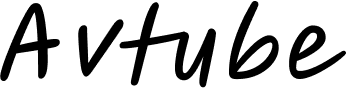Gaming controllers like the HSS Gamepad are essential for an immersive gaming experience. However, connectivity issues can disrupt gameplay, leading to frustration. Whether you’re facing pairing problems, input lag, or sudden disconnections, this guide will help you diagnose and fix common HSS Gamepad connectivity issues.
Common HSS Gamepad Connectivity Issues
Before diving into solutions, let’s identify the most frequent problems users encounter:
- Gamepad Not Connecting to Device
- Intermittent Disconnections During Gameplay
- Input Lag or Delayed Response
- Bluetooth Pairing Failures
- Gamepad Not Recognized by PC or Console
Understanding the root cause of these issues is the first step toward resolving them.
1. HSS Gamepad Not Connecting to Device
Possible Causes:
- Low battery
- Bluetooth compatibility issues
- Outdated firmware
- Interference from other wireless devices
Solutions:
A. Check Battery Level
A low battery can prevent the gamepad from establishing a stable connection.
- Charge the gamepad fully before pairing.
- If using replaceable batteries, ensure they are fresh.
B. Reset the Gamepad
Sometimes, a simple reset can fix connectivity problems.
- Locate the reset button (usually a small hole on the back).
- Use a pin to press and hold for 5-10 seconds.
- Try pairing again.
C. Ensure Bluetooth Compatibility
- Verify that your device supports the gamepad’s Bluetooth version.
- Some older PCs may require a Bluetooth dongle for compatibility.
2. Intermittent Disconnections During Gameplay
Possible Causes:
- Weak Bluetooth signal
- Physical obstructions
- Interference from other wireless devices
Solutions:
A. Reduce Distance Between Device and Gamepad
Bluetooth has a limited range (typically 10 meters).
- Stay closer to the connected device.
- Avoid obstacles like walls or metal objects.
B. Minimize Wireless Interference
Other devices (Wi-Fi routers, smartphones, microwaves) can interfere.
- Turn off nearby Bluetooth devices.
- Switch to a wired connection if possible.
C. Update Bluetooth Drivers (PC Users)
Outdated drivers can cause instability.
- Open Device Manager (Windows Key + X).
- Locate Bluetooth drivers, right-click, and select Update driver.
- Restart your PC after updating.
3. Input Lag or Delayed Response
Possible Causes:
- High system load
- Bluetooth latency
- Game optimization issues
Solutions:
A. Close Background Applications
Running multiple apps can slow down response time.
- Open Task Manager (Ctrl + Shift + Esc) and close unnecessary processes.
B. Use a Wired Connection (If Supported)
Some HSS gamepads support USB mode, reducing input lag.
- Connect via USB cable and check if the issue persists.
C. Check Game Settings
Some games have built-in controller calibration options.
- Adjust deadzone settings to improve responsiveness.
4. Bluetooth Pairing Failures
Possible Causes:
- Incorrect pairing mode
- Device not discoverable
- Previous pairing conflicts
Solutions:
A. Enter Pairing Mode Correctly
- Hold the pairing button (usually indicated by a Bluetooth icon) for 3-5 seconds.
- Check the LED indicator (flashing light means it’s discoverable).
B. Remove Old Pairings
- Go to your device’s Bluetooth settings.
- Remove the HSS Gamepad from the list and try pairing again.
C. Restart Both Devices
- Turn off Bluetooth on your phone/PC and restart both devices.
- Attempt pairing again.
5. Gamepad Not Recognized by PC or Console
Possible Causes:
- Missing drivers
- Incorrect input mode
- Hardware compatibility issues
Solutions:
A. Install Correct Drivers (For PC)
- Visit the official HSS website for driver downloads.
- Alternatively, let Windows auto-detect drivers via Device Manager.
B. Check Input Mode (XInput vs. DInput)
Some gamepads switch between:
- XInput (for modern PCs/Xbox compatibility)
- DInput (for older games)
- Toggle the mode using the mode button (if available).
C. Test on Another Device
- Connect the gamepad to a different phone/PC to rule out hardware failure.
Advanced Troubleshooting
If basic fixes don’t work, try these advanced steps:
A. Firmware Update
- Check the manufacturer’s website for firmware updates.
- Follow instructions to flash the latest version.
B. Factory Reset
- Some gamepads allow a full reset to default settings.
- Refer to the user manual for steps.
C. Contact Support
If all else fails, reach out to HSS customer support for warranty claims or replacements.
Preventive Measures to Avoid Future Issues
- Keep the Gamepad Firmware Updated
- Avoid Overcharging the Battery
- Store in a Safe, Dry Place
- Use a Quality Bluetooth Adapter (For PCs)
Conclusion
Connectivity issues with the HSS Gamepad can be frustrating, but most problems have simple fixes. By following this guide—checking battery levels, updating drivers, minimizing interference, and ensuring proper pairing—you can restore seamless gameplay.