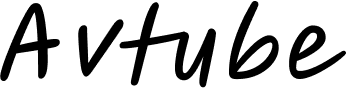In the world of gaming, having the right controller can make all the difference. Whether you’re a casual gamer or a competitive player, the HSS Gamepad offers an immersive and responsive gaming experience. But what truly sets it apart is its connectivity—how seamlessly it pairs with different devices and platforms.
In this comprehensive guide, we’ll explore everything you need to know about HSS Gamepad connectivity, including:
- What is the HSS Gamepad?
- Wired vs. Wireless Connectivity Options
- How to Connect HSS Gamepad to PC, Mobile, and Consoles
- Troubleshooting Common Connectivity Issues
- Optimizing Your HSS Gamepad for Lag-Free Gaming
By the end of this post, you’ll be an expert in maximizing your HSS Gamepad’s performance across all your favorite gaming platforms.
What is the HSS Gamepad?
The HSS Gamepad is a high-performance gaming controller designed for versatility across multiple platforms, including PC, Android, iOS, and gaming consoles. It features:
- Ergonomic design for comfortable long gaming sessions
- Responsive buttons and analog sticks for precision control
- Customizable buttons for personalized gameplay
- Multiple connectivity options (Bluetooth, USB, 2.4GHz wireless)
Whether you’re playing action-packed shooters, racing games, or RPGs, the HSS Gamepad ensures smooth and lag-free gameplay.
Wired vs. Wireless Connectivity Options
One of the biggest advantages of the HSS Gamepad is its flexible connectivity. You can choose between wired (USB) and wireless (Bluetooth/2.4GHz) modes, depending on your needs.
1. Wired Connection (USB)
- Pros:
- Zero input lag
- No need for charging
- Plug-and-play setup
- Cons:
- Limited by cable length
- Slightly less convenient for couch gaming
How to Use Wired Mode:
- Plug the USB cable into your device (PC, laptop, or console).
- The gamepad should automatically be detected.
- If not, install any necessary drivers (usually available on the manufacturer’s website).
2. Wireless Connection (Bluetooth & 2.4GHz Dongle)
- Pros:
- Freedom of movement
- Works with smartphones and tablets
- No tangled wires
- Cons:
- Slight input lag (minimal with 2.4GHz)
- Requires charging
How to Use Wireless Mode:
Bluetooth Pairing:
- Turn on the HSS Gamepad (hold the Power/Connect button).
- Enable Bluetooth on your device.
- Select “HSS Gamepad” from the list of available devices.
2.4GHz Wireless (Dongle):
- Insert the USB dongle into your device.
- Turn on the gamepad—it should connect automatically.
How to Connect HSS Gamepad to Different Devices
1. Connecting to a Windows PC
Wired (USB):
- Plug in the USB cable, and Windows should install drivers automatically.
- Check Device Manager to ensure it’s recognized.
Wireless (Bluetooth):
- Go to Settings > Devices > Bluetooth & other devices.
- Turn on the gamepad in pairing mode.
- Click “Add Bluetooth or other device” and select “HSS Gamepad.”
Wireless (2.4GHz Dongle):
- Simply plug in the dongle, and the gamepad should sync instantly.
2. Connecting to Android & iOS (Mobile Gaming)
Bluetooth Method:
- Enable Bluetooth in your phone’s settings.
- Put the HSS Gamepad in pairing mode.
- Select it from the Bluetooth menu.
- Open a supported game and start playing!
Note: Some games may require additional mapping apps like Octopus or Panda Gamepad Pro.
3. Connecting to PlayStation & Xbox (Console Gaming)
While the HSS Gamepad is primarily designed for PC and mobile, some models support console connectivity via USB or Bluetooth.
- For PlayStation: Some third-party controllers work in wired mode (check compatibility).
- For Xbox: May require an adapter or third-party software like XOutput.
Troubleshooting Common Connectivity Issues
Even the best controllers can face connection problems. Here’s how to fix them:
1. Gamepad Not Detected (USB/Wired Mode)
- Try a different USB port.
- Check if the cable is damaged.
- Install the latest drivers from the manufacturer’s website.
2. Bluetooth Pairing Failures
- Ensure the gamepad is in pairing mode (LED blinking).
- Restart Bluetooth on your device.
- Remove old paired devices and try again.
3. Input Lag in Wireless Mode
- Use the 2.4GHz dongle instead of Bluetooth for lower latency.
- Keep the gamepad close to the receiver (avoid obstacles).
- Charge the gamepad fully before use.
4. Gamepad Disconnects Randomly
- Check battery level (if wireless).
- Avoid interference from other wireless devices (Wi-Fi routers, other Bluetooth gadgets).
- Update firmware if available.
Optimizing Your HSS Gamepad for Lag-Free Gaming
To get the best performance:
Use a wired connection for competitive gaming (minimal latency).
Keep firmware updated for bug fixes and new features.
Customize button mappings for better control (using software like JoyToKey).
Charge regularly if using wireless mode.
Conclusion
The HSS Gamepad is a fantastic choice for gamers who want flexible connectivity across multiple devices. Whether you prefer wired precision or wireless freedom, this controller delivers a smooth and responsive experience.